K9 - Advanced Tab
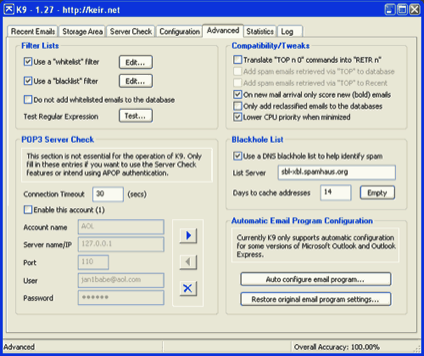
This is where you configure the various advanced options of K9. You'll probably not need to change anything here at first - the defaults will suffice for most people.
Filter Lists
For more information regarding this read the section How to use K9's whitelist/blacklist feature.
POP3 Server Check
Please note that the Server Check page and this associated account entry section is not needed by the majority of users! The Server Check function is simply an additional tool that K9 offers for advanced users.
This section controls and configures POP3 accounts that are used in the Server Check window. Up to 16 accounts can be created. Create your accounts just as you would a normal POP3 email program.
In addition to using the information here for the Server Check window, you should enter account details here if you intend to use APOP (basic MD5) authentication, should your email program support it and you need to use it. Enter your details as you would do for a normal POP3 account i.e. simply enter your usual single word username rather than the conjoined version that K9 needs for its proxy server.
Compatibility/Tweaks
Translate "TOP n 0" command into "RETR n"
Some email program do not work in the expected manner when retrieving emails. These (fairly uncommon) email clients will retrieve emails in a two-stage process, sending a TOP n 0 POP3 command to first retrieve the email header followed later by a RETR n POP3 command to retrieve the entire header and email body. Instead of using the header information obtained from the RETR n command they use the stored version from the initial TOP n 0 command instead. This has the adverse effect of them not seeing the spam marker placed in the email header if K9 detects the message as being spam.
Using the Translate "TOP n 0" command into "RETR n" will force K9 to perform a RETR n whenever it sees a TOP n 0 enabling it to properly analyze the full email and then pass back only the header section but with the [Spam] marker in place.
This feature can also be used to good effect for email programs that offer a "delete from server" filter option. Even though K9 downloads the entire email behind the scenes the email program will be able to act on the [Spam] marker and delete the email directly from the server without ever having a copy of the email stored. This can be risky though since you are placing total faith in K9's ability to identify a message as spam and you won't have a copy of the email if it mistakenly identified it as spam and your program deleted it.
Add spam emails retrieved via "TOP" to database
If the option described above is used you may choose to add emails retrieved via "TOP" to the email word database. You would probably want to select this option if the email program did not normally go on to retrieve the email using the normal "RETR" command in which case the database would be updated twice.
Add spam emails retrieved via "TOP" to Recent
Selecting this option will cause emails retrieved via "TOP" to be added to the Recent Emails list. As with the option above you may want to select this option if the email program does not normally go on to retrieve the email using the normal "RETR" command.
On new email arrival only score new (bold) emails
When new emails have passed through K9 it normally re-scores all of the emails shown in the Recent Emails list. It does this because new email affects the scores of all other emails and so previously scored emails will end up with slightly different scores. To save time and make the re-scoring process faster you can choose to select this option which will have the effect of only scoring the newly shown (bold) emails when new emails have arrived. It has no effect on the accuracy of K9 and is only used to speed up the program when new emails have arrived.
Only add reclassified emails to the databases
K9 will normally add the words from all emails to its word databases to help improve its learning ability. Over time the word databases can grow fairly large, reducing the speed at which K9 operates to a small degree. If K9 has got to the stage where you are satisfied with its performance and accuracy you can select this option and from that point on only emails that you reclassify (i.e. change from Good to Spam or vice versa) will be added to the database. This has almost no adverse effect on the accuracy of K9 but can help keep the size of your databases in check. It is recommended that you only use this feature if you have a decent sized word database and K9 has got to the stage where it is accurate enough for your liking.
Lower CPU priority when minimized
If you are running K9 on an older system or you have many programs running at the same time it may be beneficial to set K9 to use less CPU when it processes emails. This will usually have little effect on K9's performance but can improve system responsiveness for other programs. Enabling this option will lower the CPU priority for K9 when it is minimized.
Blackhole List
A blackhole list, or DNS blacklist (DNSBL for short) is a list of computers identified by their IP addresses that are known to have actively participated in sending spam emails, either deliberately or by some side effect of their mis-configuration. For example they have been hacked and had a proxy server installed, they have an open relay email server, they are running an incorrectly configured proxy server, or they are running an unpatched web server that can be used to send spam.
Several organizations operate DNSBL servers that can be queried by anybody to see if a certain IP address is in their blacklist. Some servers are more restrictive than others in adding IPs to their lists and ensure they only add the worst or most easily identified offenders. Others can be overly ambitious and retain IPs in their list long after the system in question has been "fixed" or re-used by another innocent party, resulting in false positives.
K9 has the option to use a DNSBL server to aid in identifying spam by taking the IP addresses found in the email headers and querying the DNSBL server specified in the List Server field when email arrives. K9 does not directly associate a DNSBL hit with spam; if a hit occurs K9 will increment the count of a special keyword in its database (either the Good database if a DNSBL hit occurs on a Good scored email, or in the Spam database if a DNSBL hit occurs on a Spam scored email). This will help in identifying the validity of the DNSBL list in identifying spam IP addresses by letting K9 learn over time how useful the results are.
If a DNSBL hit occurs on an email that has already been identified as Spam when the email arrives, K9 will add the word [DNSBL] to the email's Subject or header line, in addition to the [Spam] marker. The program does not add this special marker if the email was identified as Good.
K9 can keep a list of IP addresses that it has already checked against the DNSBL in memory (a cache) so that it can reduce the time needed to lookup an IP address. You can choose how long it keeps entries in its IP cache by specifying the number of days in the Days to cache addresses box.
If you have this option enabled and experience slowdowns during email checking or you are on a very slow dialup connection you may want to disable Blackhole list checking since the time required to query the remote DNSBL server over the network can affect the overall speed of K9.
Automatic Email Program Configuration
K9 can optionally auto-configure some email program when it first starts. If you chose to skip this step or have added new accounts after starting K9 you can click the Auto configure email program... button and it will perform the same steps (if any accounts are found that can be changed) as when K9 was initially started.
If you chose to let K9 automatically configure your email program when it initially started you can let K9 restore the email program's original settings by clicking the Restore original email program settings... button. This performs the same operation as when K9 in uninstalled.