K9 - Server Check tab
Note: This section is for advanced users. You do not need to use this feature to operate K9!
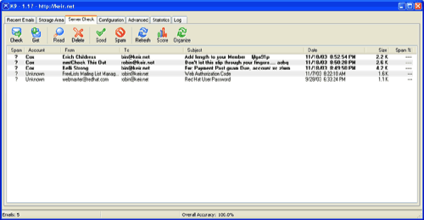
K9 contains a small POP3 email checker so you can see what emails are on the server and optionally download and read or delete them. You need to fill in the details in the POP3 Server Check section of the Advanced tab before you can use this feature.
Click the Check button to connect to your POP3 server and view the headers of any emails present. If any new emails exist they will be shown highlighted in bold in the list.
Click the Get button to download all of the emails currently on the server. This will not remove the emails from the server - they will remain there unless you explicitly delete them by selecting the emails and clicking the Delete button (see below) or when your email program downloads them.
Highlight an email and click Read to read its contents. If the email currently only resides on the server it will first be downloaded before it is displayed.
Highlight one or more emails and click Delete to remove K9's copy of the email on disk. If the email also resides on the server it will also be deleted from the server. You will be prompted before deletion if you have Ask when deleting messages option selected in the Configuration page.
Click Score to see how K9 has scored each email. The rightmost column shows the percentage of Spam-likedness each message is and the leftmost column quickly shows whether the email is considered to be Spam or not. If the email only resides on the server i.e. if you haven't yet clicked Get or Read for an email the score will be that of the header portion alone and so should not be considered a definitive score.
Click the Check button to connect to your POP3 server and view the headers of any emails present. If any new emails exist they will be shown highlighted in bold in the list.
Click the Get button to download all of the emails currently on the server. This will not remove the emails from the server - they will remain there unless you explicitly delete them by selecting the emails and clicking the Delete button (see below) or when your email program downloads them.
Highlight an email and click Read to read its contents. If the email currently only resides on the server it will first be downloaded before it is displayed.
Highlight one or more emails and click Delete to remove K9's copy of the email on disk. If the email also resides on the server it will also be deleted from the server. You will be prompted before deletion if you have Ask when deleting messages option selected in the Configuration page.
Click Score to see how K9 has scored each email. The rightmost column shows the percentage of Spam-likedness each message is and the leftmost column quickly shows whether the email is considered to be Spam or not. If the email only resides on the server i.e. if you haven't yet clicked Get or Read for an email the score will be that of the header portion alone and so should not be considered a definitive score.